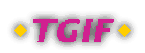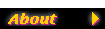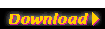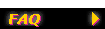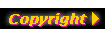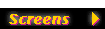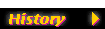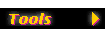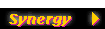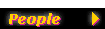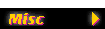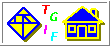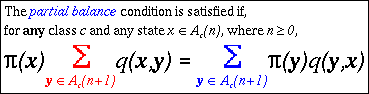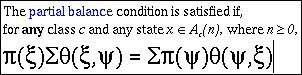|
|

|
Tgif FAQ - Superscripts & SubScripts
|
| |
|
How do I use the
superscript/subscript feature in tgif-4.x?
|
-
The best way to explain this is probably with an example. So,
here are the step to create the single text object in the
tgif screendump page.
- So the goal is to create a single text object that looks like the
following:
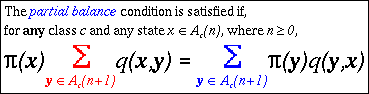
- Set font to Times, set text size to 14, set text justification to left,
and set color to black.
- Enter text drawing mode, click on the canvas, and enter the first line
of the text:
- "The partial balance condition is satisfied if,"
- Highlight the words "partial balance" by <Btn1> click on the
left side of "p" and <Shift><Btn1> click on the right
side of the "e". (<Btn1> is the left mouse button on a
right-handed mouse.)
- Select the "blue" color from the Color Menu. Click anywhere else
on the canvas so you can see that the highlighted text has changed
its color to blue.
- Click anywhere inside the text object again to continue editing it.
Press the <End> key on your keyboard to move the text cursor
to the end of the line you have created. Press the Carriage Return
or <Enter> key on your keyboard to begin a new line within the
same text object.
- Enter the second line of the text:
- "for any class c and any state x in A(n), where n >= 0,"
- Make the "any" bold by double-clicking on "any" and select Bold from
the TextStyle Menu. Make the "c" italic by double-clicking on "c"
and select Italic from the TextStyle Menu. Make the tail of the
text italic by <Btn1> click on the
left side of "x" and pressing <Shift><End> on your
keyboard and select Italic from the TextStyle Menu.
Double-click on "where" and select Roman from the TextStyle Menu.
- Three things are wrong with the 2nd line now. The "in" should
be replaced by a mathematical symbol, "A" needs a subscript, and
">=" should be replaced by a mathematical symbol.
- The correct symbol for "in" is <ESC>N. (Please consult
Tgif's Accented & Math Characters FAQ
Page to see what you need to do.) Double-click on "in",
select Symbol from the Font Menu, and press the <ESC> key
followed by the uppercase "N".
- The correct symbol for ">=" is <ESC>3. Highlight ">=",
select Symbol from the Font Menu, and press the <ESC> key
followed by "3".
- Click on the right side of "A". Select InsertRightSubscript()
from the Text Submenu of the Edit Menu. Enter "c".
Before you get out of the subscript, try pressing the
<DownArrow> key on your keyboard a few times while holding
down the <Cntrl> key. You can see that the text cursor is
moving between the supscript and the subscript in the same text
block!
- Press the <RightArrow> key a few times to get out of the
subscript. Press the <End> key and press <Enter> to
get us to the 3rd line.
- Set font to Symbol, set text size to 24, and set text style to
italic.
- Enter the second line of the text:
- "p(x)Sq(x,y) = Sp(y)q(y,x)"
You have have something like the following:
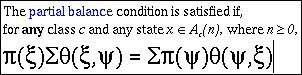
- The x's and the y's are pretty simple to fix. Just select them
individually and change their font to Times and their text style
to BoldItalic. The q's and the parantheses are also easy to fix.
Just select them individually and change their font to Times.
- Double-click on the first summation symbol and change its text
size to 34 and color to "red". Select the second summation symbol
and chage its text size to 34 and color to "blue". Since the
procedures for both of the summation symbols are pretty much the
same, I'll just describe what to do with the red one.
- Double-click on the red summation symbol and select
InsertCenterSubscript() from the Text Submenu of the Edit Menu.
Please note the "InsertCenterSubscript" menu item is only activated
if you have a highlighted a simple string (that is, a string having
one font, one size, one style, and one color).
- Change font to Times and enter the second line of the text:
- "y in A(n+1)"
Turns out the font size is too big here. Press the <Home>
key and then press the <Shift><End> key and then
select 14 from the TextSize Menu. Please notice that the
<Home> and the <End> keys operate within the
subscript here. Please also try pressing the
<Cntrl><DownArrow> are few times to see the
movement of the text cursor. In this case, the text block
consists of the superscript, the subscript, and the summation symbol.
- Change the "y" to BoldItalic. Change "in" and add the subscript
according to steps 10 and 12 above.
- Do the same for the blue summation symbol and you are almost done.
The only thing left to do is to remove the wide spacing between
the 2nd and the 3rd line.
- The reason there is such a large gap between the 2nd and the 3rd
line is that there is a hidden superscript for the summation symbols.
What we want to do here is to raise the 3rd line so that the hidden
superscript overlaps with the 2nd line.
- Now, click at the beginning of the 3rd line and select
InsertVerticalOffset() from the Text Submenu of the Edit Menu.
Enter "-24" when prompted. This moves the 3rd line up by 24 pixels.
- Click anywhere outside the text object and you are done!
|
|
When I move the text cursor
with the cursor keys on my keyboard, it moves right through a block of
text that contains superscript/subscript text. How can I move the text
cursor into the superscript or subscript part of the text?
|
-
If you position the text cursor immediately to the left of such a
block and press the <Cntrl><RightArrow> keys on your
keyboard, the text cursor will be moved into the superscript part
of the text.
Similarly,
if you position the text cursor immediately to the right of such a
block and press the <Cntrl><LeftArrow> keys on your
keyboard, the text cursor will be moved into the superscript part
of the text.
Once you are inside a superscript/subscript part of a text object,
pressing the <Cntrl><DownArrow> keys moves the text curosr
between the superscript and the subscript.
|
|