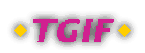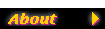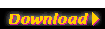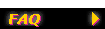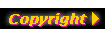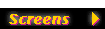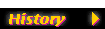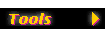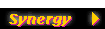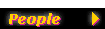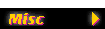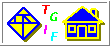|
|

|
Tgif FAQ - Exporting HTML Files
|
| |
|
When I export in HTML format, all
I get is client-side imagemap. Can I make it look more
intersting?
|
-
In tgif-4.x, you can specify an HTML tempalte file to be used
when generating HTML files. This is done through the Set HTML
Export Template menu item in the File Menu. This is very handy
if you want to put a multipage presentation on the web. The
template file will determine the look of the page, and variables
in the template will be replaced by corresponding information.
These variables have the syntax of an HTML character entity.
They all starts with "&tgv" and ends with ";". They are:
-
- &tgvfilename;
-
This variable will be replaced by the name of the file (without file
extension).
- &tgvcurnum;
-
This variable will be replaced by current page number.
- &tgvfirstnum;
-
This variable will be replaced by the first page number (usually 1).
- &tgvlastnum;
-
This variable will be replaced by last page number.
- &tgvprevnum;
-
This variable will be replaced by the previous page number
(with wrap around).
- &tgvprevnumnowrap;
-
This variable will be replaced by the previous page number
(with no wrap around).
- &tgvnextnum;
-
This variable will be replaced by the next page number
(with wrap around).
- &tgvnextnumnowrap;
-
This variable will be replaced by the next page number
(with no wrap around).
- &tgvtitle;
-
This variable will be replaced by the title the page or of the file.
- &tgvmapobjs;
-
This variable will be replaced by the objects
(specified as tabs) in a client-side image map.
Please try the following example:
- The file
template.html is used by
slides.obj as the HTML
template. Please download these 2 files and save them in the same
directory. Examine the HTML template file using an editor and
see where the variables are.
- Open slides.obj in tgif.
Note that the page number object on the lower right corner
of each page has something like !(STACKED_PAGE_NUM)
there instead of the actual page number. This is used because you
only want the actual page number when you print/export (and that
you don't need to go around and modify the page numbers every time
you add a page). Press <Cntrl><Alt>8 or select
Slide Show from the Slide Show Submenu of the Layout Menu to
go into the slideshow mode, this will number these pages properly.
This will also make the file unsavable, which is okay in this case.
- Press <ESC> to get out the slideshow mode.
- If you print directly into HTML now, the images will be too large.
(The current magnification/reduction of the file is set at 142%,
which is what I always use for slides.)
Select Precise Scale Everything from the Transformation Submenu
of the Edit Menu and enter 0.6666. Now tgif will shrink everything
by 2/3 (and the final magnification/reduction of the file will be
changed to 213.021%). This will take a few seconds.
- Select the HTML export format from the Print/Export Format Submenu
of the File Menu. Then select Print One File Per Page from the
File Menu to generate 3 HTML files (plus 3 GIF files for the
bitmap rendering of the slides). This should take a bit longer
than the previous step.
- Open slides-1.html
with your web browser. The navigation
arrows at the bottom on the page should work (because the
variables have been replaced with the right information).
- Please note that the pink text in the slides are valid hyperlinks!
If you got back and look at the obj file, you will see that these
objects have an HREF attribute attached to them.
|
|